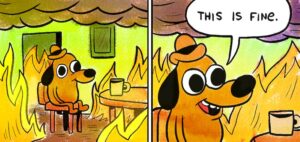Time to put Linux on my XPS 13.
Pick a distro, any distro.
Historically I’m an Arch Linux user and what is not to like about a rolling distribution with good software availability. No reinstall’s every few months. I’ve tried Fedora 24 Live on this machine and it worked just fine but didn’t have some software I want/need. I’m not a fan of Ubuntu or re-spins of Ubuntu.
I decided to give Solus gnome a go. I like the fact that its also a rolling distro with a reasonably up to date kernel based on the latest LTS kernel. I’ve heard good things about its updates and dual boot support on UEFI hardware. As far as the software I need, well that’s an unknown as I start installing.
Windows Technical Debt
My existing Windows 10 install was not shrinkable despite only 100 of the available 512 Gigabytes of the disk being used. I was looking at either deletion of the recovery partitions and trying to squeeze Solus into that space or a full re-install.
First I went into the UEFI with F2 and disabled secure boot. Then changed the disk controller mode from RAID to AHCI. This makes the existing windows install unusable as the factory enabled Bit-Locker encryption freaks out from the lack of secure boot. Instructions to decrypt the drive are all you will see when you boot. As I’ve already given up on this Windows install I decided to just wipe the drive.
Install Windows
We will install Windows 10 first, but we will boot the Solus installer first. When the Solus Live environment was running I opened GParted and deleted all the existing partitions on the XPS 13’s internal NVMe drive. Next boot windows and create one partition (I went with 200 Gigs) This will actually create a few partitions within that space. Continue the Windows 10 install until finished.
Install Solus
Boot the Solus install media and again open GParted, create your swap partition (I have 16 Gigs of ram and made swap the same size). Your root partition (around 200 Gig) and most importantly a 512MB partition as per the instructions here.
Booting each OS
My system was set to default boot windows in the UEFI. Pressing F12 will present you with a boot menu where you can pick which loader to use. I went into F2 and put Linux Loader as the default. The boot menu provided by Solus didn’t add the option to boot Windows. I’ll add that manually later, but for now I just have to press F12 any time I want to boot into Windows.
Software
This was the bit I was most worried about, but turned out to be easy. Open gnome software center. Install almost everything I want (Atom, Vivaldi, Docker, Kitematic, htop) go into the 3rd party section and install Android Studio. That’s it. On Ubuntu I’d have to add PPA’s. On Arch some of these are in pacman, some in AUR and some would have to come as snaps. So I have everything I need, with minimal fuss and in future I don’t need to ask myself which tool I used to install this app. Its all there in software center!
Testing
Wifi works great with the built in Killer Nic 1535. Suspend/Hibernate worked first time with no issues. HiDPI looks great in Gnome. Tap to click is enabled by default and also works on the login screen (always a problem for me on Arch and Fedora). Sound works good, battery life seems decent but requires more testing. Bluetooth paired easily with my Mad Catz RATM wireless mouse. Touch screen works just like it should.

Conclusion
Very impressive distro so far, I still need to tweak the boot menu but that’s about it everything else has been pretty much perfect so far. The mouse cursor is too small on the login screen with HiDPI but generally I just hit enter and type my password. Android Studio virtual devices don’t start and need to be launched from the command line, but I’ve had that problem on every distro. It’s an Android Studio problem.
I would highly recommend Solus as a distro for the XPS 13 9360 Kaby Lake. Easy install, works, performs and minimal fuss.